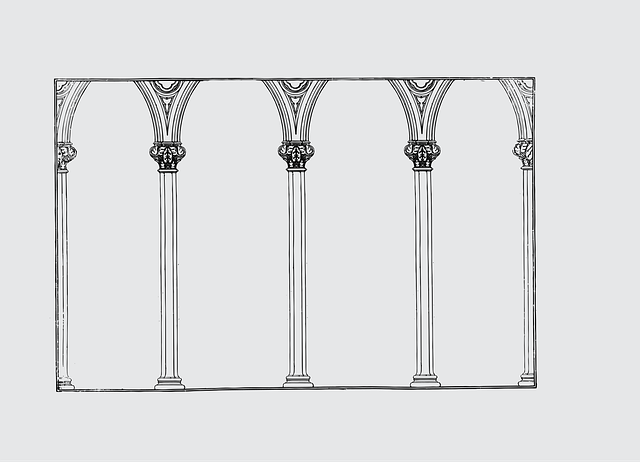Introduction
It’s no secret that Rust has blown up in popularity in recent years. The Stack Overflow developer survey ranked it as the most loved programming language for the 6th time in a row. AWS has adopted it internally with projects like Firecracker powering AWS Lambda and Fargate and they are using it to scale critical infrastructure services like S3, EC2, and CloudFront.
Rust is a systems programming language that has performance on par with C/C++. It has unique features that make managing memory safe like Go/C#/Java — without using a garbage collector. With AWS announcing an official AWS SDK for Rust, and it gaining popularity with developers, Rust could become an important language for optimizing code where performance is critical. AWS recently added Sustainability to the Well-Architected framework and they are investing in Rust so that customers can build more sustainable energy-efficient solutions in the cloud.
Outside of AWS many other companies (Microsoft, Google, Facebook, Cloudflare, Vercel, Discord, Dropbox) are adopting Rust and it is gaining popularity within the JavaScript ecosystem as well.
Getting Started with Rust
The official way to install Rust is through a tool called Rustup. Head over to the install page to get started. Rustup will install the Rust toolchain into the '~/.cargo/bin' directory and this is where you will find the 'cargo' 'rustc' and 'rustup' binaries. 'rustc' is the Rust compiler and 'cargo' is the Rust package manager. Open source Rust libraries are published on crates.io and you use 'cargo' to download, install and compile packages. Rust packages are also referred to as “crates”.
Run the Rustup installer, then check that cargo is installed with the following command:
$ cargo --version
cargo 1.59.0 (49d8809dc 2022-02-10)
If you’re interested in a more in-depth introduction to Rust the learn page has links to books, tutorials, and examples. The “Rust book” has a getting started tutorial and is a good place to learn more about the language.
Setting Up VS Code
Rust has very good editor support which you can check out on the tools page.
If you’re using VS Code I recommend using the following extensions:
Hello World
To create a basic rust program use the cargo new command
$ cargo new hello_rust
Created binary (application) `hello_rust` package
$ cd hello_rust
This generates a 'src/main.rs' file containing our hello world program, and a 'Cargo.toml' which we can use to install packages from crates.io
fn main() {
println!("Hello, world!");
}
To compile and run the program use the cargo run command
$ cargo run
Compiling hello_rust v0.1.0 (/mnt/c/dev/jakejscott/blog/hello_rust)
Finished dev [unoptimized + debuginfo] target(s) in 1.02s
Running `target/debug/hello_rust`
Hello, world!
If you want to check your program is valid use cargo check — this will perform a full compile but skip the code generation step. To do a full compile use cargo build.
Getting Started with the AWS SDK for Rust
Open the 'Cargo.toml' file and edit the section under '[dependencies]'. Once you hit “save” rust-analyzer will start downloading the crates in the background and VS Code will show a progress indicator in the status bar. If you’ve installed the 'crates' extension it will show ✅ for crates that have the latest version specified. If it shows an ❌ you can hover over it a click to upgrade to the latest version of the crate.
[package]
name = "hello_rust"
version = "0.1.0"
edition = "2021"
[dependencies]
tokio = { version = "1.16.1", features = ["full"] }
aws-config = "0.8.0"
aws-types = "0.8.0"
aws-sdk-s3 = "0.8.0"
To ensure cargo has downloaded all the crates run 'cargo build'. The first time you build a Rust program it might take a while because it has to download all the crates and build them. On subsequent builds, it’s much faster 😊
You might be wondering what each of these crates are for, so I will give a brief explanation here:
- The tokio crate provides an asynchronous runtime for Rust. The AWS SDK is built on top of Tokio which you can read more about it here.
- The aws-config crate has credential provider implementations.
- The aws-sdk-* crates are for any AWS services you want to use. In this example we are referencing the aws-sdk-s3 crate which we will use to talk to AWS S3. Each AWS service is published as a separate crate. You can view information about the S3 crate on crates.io which has links to the Github repository and documentation. It also shows the downloads for the last 90 days which are trending up!
How to Authenticate with AWS
The simplest way to authenticate using the Rust SDK for AWS is using the 'default' credentials profile. On Linux and MacOS, this file is found at '~/.aws/credentials'. On Microsoft Windows it is found at '%USERPROFILE%\\.aws\\credentials'.
- If the credentials file doesn’t exist, create it.
- Add the following to the file, where 'YOUR-ACCESS-KEY' is the value of your access key and 'YOUR-SECRET-KEY' is the value of your secret key:
[default]
aws_access_key_id=YOUR-ACCESS-KEY
aws_secret_access_key=YOUR-SECRET-KEY
region=us-east-2
[my-custom-profile]
aws_access_key_id=YOUR-ACCESS-KEY
aws_secret_access_key=YOUR-SECRET-KEY
region=us-east-2
Update the code in 'src/main.rs' with the following code.
use aws_sdk_s3::{Client, Error};
#[tokio::main]
async fn main() -> Result<(), Error> {
// Get default credentials
let config = aws_config::load_from_env().await;
// Create an S3 client
let s3 = Client::new(&config);
// List the first page of buckets in the account
let response = s3.list_buckets().send().await?;
// Check if the response returned any buckets
if let Some(buckets) = response.buckets() {
// Print each bucket name out
for bucket in buckets {
println!("bucket name: {}", bucket.name().unwrap());
}
} else {
println!("You don't have any buckets!");
}
Ok(())
}
If you want to use a named credentials profile you can use the following code:
use aws_config::profile::ProfileFileCredentialsProvider;
use aws_sdk_s3::{Client, Error};
#[tokio::main]
async fn main() -> Result<(), Error> {
// The name of the custom credentials profile you want to load
let profile_name = "my-custom-profile";
// This credentials provider will load credentials from ~/.aws/credentials.
let credentials_provider = ProfileFileCredentialsProvider::builder()
.profile_name(profile_name)
.build();
// Load the credentials
let config = aws_config::from_env()
.credentials_provider(credentials_provider)
.load()
.await;
// Create an S3 client
let s3 = Client::new(&config);
// List the first page of buckets in the account
let response = s3.list_buckets().send().await?;
// Check if the response returned any buckets
if let Some(buckets) = response.buckets() {
// Print each bucket name out
for bucket in buckets {
println!("bucket name: {}", bucket.name().unwrap());
}
} else {
println!("You don't have any buckets!");
}
Ok(())
}
Basic SDK Example Using S3
For this example, we are going to create a bucket, upload and download some files to it, and then finally I will show you how you can empty a bucket before deleting it. Remember that bucket names are globally unique, so choose a name that nobody else has used before — I’ve highlighted the line of code with a comment ✨ to show you where to change it. If you’re feeling brave, try to type out all the code by hand. You can check if the code is valid by running 'cargo build'.
Create a Bucket
use aws_sdk_s3::{
model::{BucketLocationConstraint, CreateBucketConfiguration},
Client, Error,
};
#[tokio::main]
async fn main() -> Result<(), Error> {
// Get default credentials
let config = aws_config::load_from_env().await;
// Create an S3 client
let s3 = Client::new(&config);
// The name of the bucket we want to create, make sure to choose unique bucket name!
let bucket_name = "hello-rust-bucket"; // ✨ CHANGE THE BUCKET NAME HERE ✨
let bucket_region = "ap-southeast-2";
println!("Creating {bucket_name} in {bucket_region}");
// If you want to create a bucket outside of `us-east-1` you have to specify a location constraint.
let constraint = BucketLocationConstraint::from(bucket_region);
let bucket_configuration = CreateBucketConfiguration::builder()
.location_constraint(constraint)
.build();
// Create the bucket
s3.create_bucket()
.create_bucket_configuration(bucket_configuration)
.bucket(bucket_name)
.send()
.await?;
println!("Successfully created {bucket_name} 🪣");
Ok(())
}
To run the program type 'cargo run'
$ cargo run
Compiling hello_rust v0.1.0 (/mnt/c/dev/jakejscott/blog/hello_rust)
Finished dev [unoptimized + debuginfo] target(s) in 2.84s
Running `target\debug\hello_rust.exe`
Creating hello-rust-bucket in ap-southeast-2
Successfully created hello-rust-bucket 🪣
If you get an error, perhaps the bucket name you used was already taken, the program will panic and print out the error that happened. In the example below you can see a big ugly error:
$ cargo run
Finished dev [unoptimized + debuginfo] target(s) in 0.10s
Running `target\debug\hello_rust.exe`
Creating hello-rust-bucket in ap-southeast-2
Error: BucketAlreadyOwnedByYou(BucketAlreadyOwnedByYou{ message: Some("Your previous request to create the named bucket succeeded and you already own it.") })
error: process didn't exit successfully: `target\debug\hello_rust.exe` (exit code: 1)
Let’s change this code and handle the error gracefully so our program doesn’t panic! There’s one important change to make, which is to remove the '?' after the '.await' call so that the error doesn’t automatically get returned up the call stack, and panic when it reaches main. Rust doesn’t have exceptions so you need to handle errors manually, you can read more about this in the error handling section of the Rust book.
// Create the bucket
let result = s3
.create_bucket()
.create_bucket_configuration(bucket_configuration)
.bucket(bucket_name)
.send()
.await; // ✨ remove the ? so that the error is not returned early
// Handle the error gracefully
match result {
Ok(_) => {
println!("Successfully created {bucket_name} 🪣");
}
Err(err) => {
eprintln!("Failed to create bucket: {err}")
}
}
Ok(())
This time we handle the error ourselves by printing out our own error message + the error from the S3 client.
$ cargo run
Compiling hello_rust v0.1.0 (/mnt/c/dev/jakejscott/blog/hello_rust)
Finished dev [unoptimized + debuginfo] target(s) in 2.63s
Running `target\debug\hello_rust.exe`
Creating hello-rust-bucket in ap-southeast-2
Failed to create bucket: BucketAlreadyOwnedByYou: Your previous request to create the named bucket succeeded and you already own it.
Uploading files to S3
We will use the same bucket that we created before and to keep it simple we can use plain text for the contents of the object rather than uploading a file from disk.
use aws_sdk_s3::{ByteStream, Client, Error};
#[tokio::main]
async fn main() -> Result<(), Error> {
// Get default credentials
let config = aws_config::load_from_env().await;
// Create an S3 client
let s3 = Client::new(&config);
// The name of the bucket we want to upload a file to.
let bucket_name = "hello-rust-bucket";
// The key of the object in the bucket
let key = "plaintext.txt";
// Create a `ByteStream` from a string
let body = ByteStream::from_static("Hello".as_bytes());
// Upload the object to S3s
let result = s3
.put_object()
.bucket(bucket_name)
.key(key)
.body(body)
.content_type("text/plain")
.send()
.await;
match result {
Ok(_) => {
println!("Successfully uploaded {key} to {bucket_name}");
}
Err(err) => {
eprintln!("Error uploading {key} {err}");
}
}
Ok(())
}
Test it out by running the program, and feel free to check the file is in the bucket using the AWS console 🙂
$ cargo run
Compiling hello_rust v0.1.0 (/mnt/c/dev/jakejscott/blog/hello_rust)
Finished dev [unoptimized + debuginfo] target(s) in 2.75s
Running `target\debug\hello_rust.exe`
Successfully uploaded plaintext.txt to hello-rust-bucket
To upload an actual file, add a 'testfile.txt' in the root of the project, in the same folder as the 'Cargo.toml' file, then change the following code:
use aws_sdk_s3::{ByteStream, Client, Error};
use std::path::Path;
#[tokio::main]
async fn main() -> Result<(), Error> {
// Get default credentials
let config = aws_config::load_from_env().await;
// Create an S3 client
let s3 = Client::new(&config);
// The name of the bucket we want to upload a file to.
let bucket_name = "hello-rust-bucket";
// The key of the object in the bucket
let file_name = "testfile.txt";
// Read the file from disk and convert it to a `ByteStream`.
let body = ByteStream::from_path(Path::new(file_name)).await.unwrap(); // unwrap will panic if there's an error reading the file
// Upload the object to S3s
let result = s3
.put_object()
.bucket(bucket_name)
.key(file_name)
.body(body)
.content_type("text/plain")
.send()
.await;
match result {
Ok(_) => {
println!("Successfully uploaded {file_name} to {bucket_name}");
}
Err(err) => {
eprintln!("Error uploading {file_name} {err}");
}
}
Ok(())
}
Run the program
$ cargo run
Compiling hello_rust v0.1.0 (/mnt/c/dev/jakejscott/blog/hello_rust)
Finished dev [unoptimized + debuginfo] target(s) in 2.75s
Running `target\debug\hello_rust.exe`
Successfully uploaded testfile.txt to hello-rust-bucket
Downloading files from S3
In this example, we are going to download the files that we previously uploaded and print out the contents of the file.
use aws_sdk_s3::{Client, Error};
#[tokio::main]
async fn main() -> Result<(), Error> {
// Get default credentials
let config = aws_config::load_from_env().await;
// Create an S3 client
let s3 = Client::new(&config);
// The name of the bucket we want to upload a file to.
let bucket_name = "hello-rust-bucket";
// List the first 10 keys in the bucket
let result = s3
.list_objects_v2()
.bucket(bucket_name)
.max_keys(10)
.send()
.await?;
// Loop through each object
for object in result.contents().unwrap() {
let key = object.key().unwrap();
// Download the object from S3
let object = s3.get_object().bucket(bucket_name).key(key).send().await?;
// Convert the body into a string
let data = object.body.collect().await.unwrap().into_bytes();
// Note that this code assumes that the files are utf8 encoded plain text format.
let contents = std::str::from_utf8(&data).unwrap();
println!("Key: {key}, Contents: {contents}");
}
Ok(())
}
Run the program
$ cargo run
Compiling hello_rust v0.1.0 (/mnt/c/dev/jakejscott/blog/hello_rust)
Finished dev [unoptimized + debuginfo] target(s) in 2.64s
Running `target\debug\hello_rust.exe`
Key: plaintext.txt, Contents: Hello
Key: testfile.txt, Contents: This is a test file
Deleting the Bucket
You must “empty” the S3 bucket before you can delete it. So this last example is a little bit more complicated as it shows you how you can paginate through objects returned from S3. We iterate through the keys deleting the objects for each page of results. Once all the files are deleted we can delete the bucket.
use aws_sdk_s3::{Client, Error};
#[tokio::main]
async fn main() -> Result<(), Error> {
// Get default credentials
let config = aws_config::load_from_env().await;
// Create an S3 client
let s3 = Client::new(&config);
// The name of the bucket we want to upload a file to.
let bucket_name = "hello-rust-bucket";
// Paginate through all the files in the bucket
let mut token: Option = None;
loop {
// List 1 file at a time so that we get a pagination token
let result = s3
.list_objects_v2()
.bucket(bucket_name)
.max_keys(1)
.set_continuation_token(token.clone())
.send()
.await?;
for object in result.contents().unwrap() {
let key = object.key().unwrap();
// Delete the object from S3
s3.delete_object()
.bucket(bucket_name)
.key(key)
.send()
.await?;
println!("Deleted {key}");
}
if let Some(next_token) = result.next_continuation_token() {
token = Some(next_token.to_string());
} else {
break;
}
}
// Now we can delete the bucket
let delete_result = s3.delete_bucket().bucket(bucket_name).send().await;
match delete_result {
Ok(_) => {
println!("Deleted {bucket_name}");
}
Err(err) => {
eprintln!("Error deleting {bucket_name} {err}");
}
}
Ok(())
}
Run the program to delete the bucket 🔥
Compiling hello_rust v0.1.0 (/mnt/c/dev/jakejscott/blog/hello_rust)
Finished dev [unoptimized + debuginfo] target(s) in 2.97s
Running `target\debug\hello_rust.exe`
Deleted plaintext.txt
Deleted testfile.txt
Deleted hello-rust-bucket
Next Steps
In this article, we discussed how to get started with the Rust programming language, as well as, how to run basic examples using the AWS SDK for Rust. The goal of this article was to hopefully get some readers interested in Rust — without going into too much detail about the language. In the next blog post, we will learn how to use Rust with DynamoDB and perform some basic CRUD operations. We will also cover more about this language’s better error handling in particular. After that, I’m planning to do another article on using Rust with Lambda and eventually a tutorial on how to build out a real-world example using AWS CDK.
Further reading and references
If you’re wanting to learn more about AWS SDK for Rust here are the links to the official docs






%20(1).svg)

.svg)